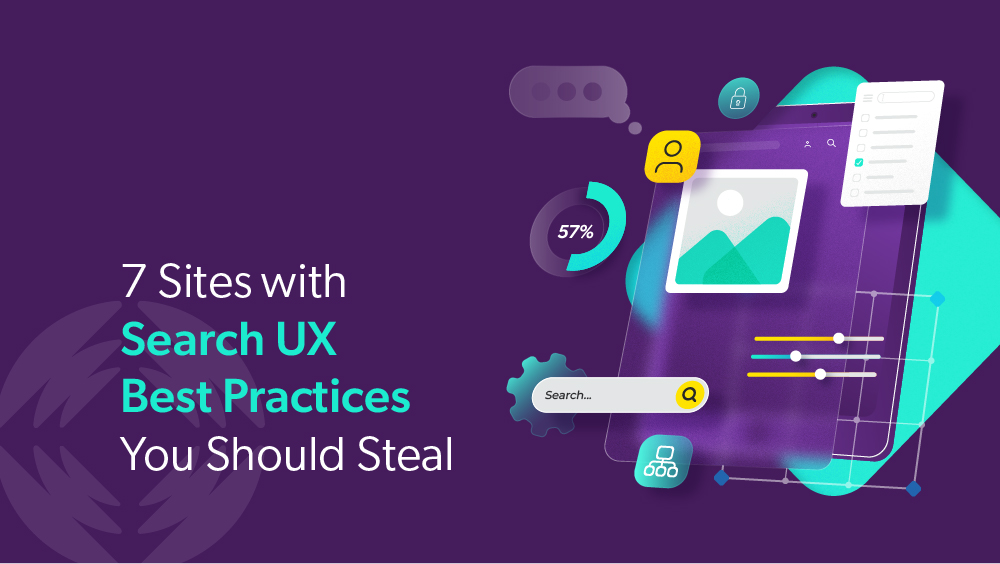In the era of zero-click search, a site visit is a precious thing to waste. When people do land on your website, they expect to be taken care of. Otherwise their journey may quickly go off course — and away from your digital real estate.
It happens all the time. Coveo research shows that customer effort is at an all-time high. Of the 4,000 users surveyed for this year’s CX Relevance Report:
- 43% go straight to the search bar when they land on a website
- 84% felt they had to put in a moderate high amount of effort to find information or get help
- 53% say that trouble searching for and finding info is the biggest problem they encounter
If you don’t want this to be your site search experience, put search user interface (UI) at the top of your priority list.
Search UX Matters More Than You Might Think
If search is where the majority of your customers begin, and that search experience fails them, the results can be costly. You could lose a sale, customers can churn, take a hit to your digital reputation, or both.
But the connection some fail to make is that an advanced search engine can be the heart of great website UX. What’s more, search-centered UI design can improve the ROI of your website. In fact, visitors who engage with your search box are 5x more likely to convert.
That alone should have you racing to make sure your search experience is fully optimized.
As important as conversion rate is, it’s just one of the reasons that search UI is foundational to UX. Your site search is often a visitor’s first impression of your website. A well-optimized search UI can ease friction by anticipating — even predicting — user needs and intent. And good UI is critical to unlocking the value of AI, which has become an integral part of modern search experiences.
Increasingly, we’re seeing the rise of agentic AI — AI that doesn’t just enhance relevance, but can take autonomous, goal-oriented actions on behalf of users to guide them forward. Read more about agentic AI and what it means for your digital experience.
Relevant reading: 2025 Commerce Relevance Report
6 Search Functionality Best Practices That Guide Visitors
To call good search UX a science is hardly an overstatement. The enterprises that treat it as such consistently overperform in customer experience, service efficiency, and employee productivity.
Having helped the likes of United Airlines and Motorola Solutions build stellar search UI, the Coveo team has identified the top site search UX best practices for customer-first enterprises. Each one is backed by recent industry use cases that showcase measurable business results.
1. Comprehensive results with unified index
Relevant results are the linchpin best practice of the search box user experience. Site visitors want accurate, comprehensive, and — if possible — personalized results that steer them closer to their goal.
When search functionality is unified throughout the entire site, the search result can reflect different aspects of the site that a user may find helpful. At that point, the experience offers more than a searchable product catalogue, including any help articles, guides, and even forum threads relevant to the query.
Relevant reading: Why Unified Search Is a Must-Have for AI Innovation
Meet Different User Intents
Dell Technologies provides a good case study. They categorize the search results page and default to products; but visitors can easily click over to other tabs like Support or Accessories. This gives users more comprehensive results and makes it easy to search the site holistically.

Ensure No Zero Dead Ends in Search Results
Other search experiences, such as Caleres, use results stats to ensure that users won’t come up empty-handed. Results stats help to manage the visitor’s expectations so they don’t feel a sense of disappointment with the amount of results. They also allow users to change their search query if they don’t feel that the amount of results they will be given is sufficient.

A unified index, alongside tactics like results stats, help avoid “zero results found” experiences. This is where many users will abandon the experience. Just last year, 60% of Google searches ended without a click. Zero-results searches are a common problem for enterprises using Adobe Experience Manager, too.
But all is not necessarily lost in these situations, and there’s a few ways you can offer alternative suggestions to keep the journey on track:
- Provide personalized product recommendations or related content recommendations that are similar to the search or that are most popular among customers. This switches the communication from a “no results, this is a dead end” message into a “no results, but look what we have here” message.
- Display commonly asked support questions or a “Contact Us” link to communicate that the company is willing and ready to help solve any user problems. Best Buy uses this tactic and offers a link to visit customer service support or look for tracking info for existing orders.
Unified data is critical to delivering this kind of relevance. These days, search relevance is the name of the game. Can your search experience match what was searched to what was meant? Can it retrieve more than just information, by doing the deep work needed to maximize search relevance? Not without unified data.
2. Search function design and placement
Website visitors expect the search field on a website to be central, obvious, and always easy to access. Sites that produce this type of search UX design create a sense of familiarity for their users, which can make them feel more comfortable using the search functionality and navigating the site in general.
The United Airlines search experience is a good example. Not only does the United Airlines search box appear prominently atop the page, but it encourages engagement in a few intuitive ways.
When users click the search bar, for example, they see clickable suggestions for common topics (Wi-Fi, Change Flight, Etc.). This way, a user can click through to what they’re looking for without having to type in a search term, saving time and effort.

The United search page also includes prominent links to the four pages that users tend to look for (under the header, “Looking for these pages?”). Again, the UX is giving users an easy way to click through to what they need without having to perform a search.

You might have noticed that United search uses something called “hint text.” In the second United Airlines website screenshot, you see “Search for…” inside the search box, giving site users a clear call to action.
Hint text can be used to provide extra context or helpful information that leave no question about the purpose of the search field.
AI Hallucination Protection
Finally, the United search UX uses AI to protect against problematic search queries that might lead to confusing results or AI hallucinations. In Under the Hood with United Airlines, we show you how Coveo AI automatically identifies and redirects this type of search — “can I fly with a child in my checked bag”, for example — with a GenAI answer and other helpful search results.
Relevant reading: AI Hallucinations: When No Answer Is The Best Answer
3. Predictive query and autocomplete suggestions
Predictive query and autocomplete make life easier in three ways:
- Save time
- Help users enter more searchable queries
- Reduce typos
These search techniques can also be used to promote certain products depending on your business needs.
Both tactics deliver a better results page. Autocomplete has been shown to improve ecommerce site search efficiency. Motorola Solutions uses Coveo machine learning to suggest terms based on previously successful searches. The company also plans to introduce search-as-you-type functionality in the near future. Today, 97% of visits to the company’s search UI yield relevant content.

Relevant reading: 6 UX Design Best Practices for Autocomplete Suggestions
A variation of predictive query, trending search can help guide a website visitor when they don’t know exactly what they are looking for. The moment you click on the search box, a drop-down appears with trending or recent searches.
Project Management Institute (PMI) takes it a step further by adding popular searches, and personalizing trending searches based on location:

Trending search acts as the kind of social proof called “wisdom of the crowd.” Visitors trust a brand more when they see many others trust the brand enough to buy from them. This tool also communicates that other people are using the search box specifically for their needs, which gives them a deeper sense of confidence in its functionality.
4. Generative Search
Generative AI adds a new conversational dimension to search experience. Sometimes, a person needs a summarized or synthesized answer to their search query, as opposed to ranked results pointing to different pages.
Take this example search query:
“My smart thermostat isn’t connecting to WiFi”
In a traditional search experience, this query would return the dedicated WiFi troubleshooting article. The user would then have to click through to solve their issue. Generative search instead combines relevant information from all available sources to synthesize a step-by-step solution on the spot, shortening the search process.
Zoom used generative answering as part of its customer support transformation, leading to a 20% increase in self-service success, and 2.3x case deflection rate. If someone were to “update to latest version of zoom,” for example, they’d receive a generated answer with concise, step-by-step instructions.
Here’s what that generative answering looks like in practice:

Notable about this type of generative answering is how they deliver such deep relevance. In Zoom’s case, generative answering leverages a unified index. The result is consistently rich answers that are tailored to each user’s intent, grounded in approved, verified enterprise knowledge.
5. Search Facets
Humans have a natural tendency to organize information with categories, and this is why it’s so important to make search facets part of your strategy.
Search facets and filtering options create a scoped search experience. Visitors can use a facet or filtering option to narrow their search results page based on categories and subcategories. Ecommerce is a common use case for faceted navigation, in which visitors will filter results based on their gender, product type, size, and so on.
Fleetpride uses facets for its complex B2B product catalog. To help its visitors find what they need among 1M+ product SKUs, Fleetpride makes it easy to filter by fitment, part type, and brand. Their search engagement is up 27% as a result.

Dynamic navigation experience (DNE) takes faceted search a step further. Here, a DNE machine-learning model orders facets and facet values based on past customer behavior. As a result, users see the most relevant facets at the top, improving their experience and increasing engagement rates.
Caleres uses dynamic product facets for each of its brand sites. With machine learning fine tuning facet relevance, 30-50% of visitors now engage with facets, doubling the conversion rate for facet users vs. nonusers.
Relevant reading: The Complete Guide to Designing Faceted Search
6. Search Analytics
Search boxes generate a lot of useful data. Enterprises can use that data to further optimize their search experience with search analytics, in a number of ways:
- Monitor click-through rate (CTR) and average click rank to ensure search results are relevant
- Identify zero-result searches and top searches that yield no results or clicks
- Gain insight into audience intent and language patterns
- Track user journeys based on the actions and paths of individual users
- Evaluate case deflection effectiveness and self-service content success rates
What makes search analytics particularly powerful is its ability to reveal the gap between what users expect to find and what your content actually delivers. For example, if users frequently search for “integration tutorials” but consistently click on lower-ranking results, you might have a content gap or a relevance problem.
Search analytics also enables a more predictive content strategy. By analyzing seasonal query patterns and emerging search terms, for example, enterprises can proactively create content before demand peaks.
PMI used to rely on seven separate search hubs, which users reached from a wide variety of touchpoints. Through a combination of unified search and search analytics, the company was able to track, analyze, and optimize user behavior, leading to a 38% search CTR on their learning library.
Recap: Better Search UX Is Better for Customers
Implementing search UX best practices means using advanced features and technology. Unified, comprehensive search results and modern, user-first design. Predictive queries, generative answering, and AI-powered search analytics.
Yet refining search UX—optimizing for and deepening relevance—is fundamentally about the people these experiences serve. Your products might be the best, but people won’t buy them if they can’t find them on your website. The same goes for help and troubleshooting—search UX factors heavily in self-service success.
These search box UX best practices ultimately create more usability and a better experience for your website visitors. The search box, though it may not be the first thing that comes to mind when you think of UX, plays a huge role in creating an experience that is seamless and effective
Dig Deeper
Want to see how Coveo can help improve your users’ site experience? Check out our Ultimate Guide to Site Search User Experience ebook, for real-world applications of self-learning, AI-powered search, personalization, and recommendations.