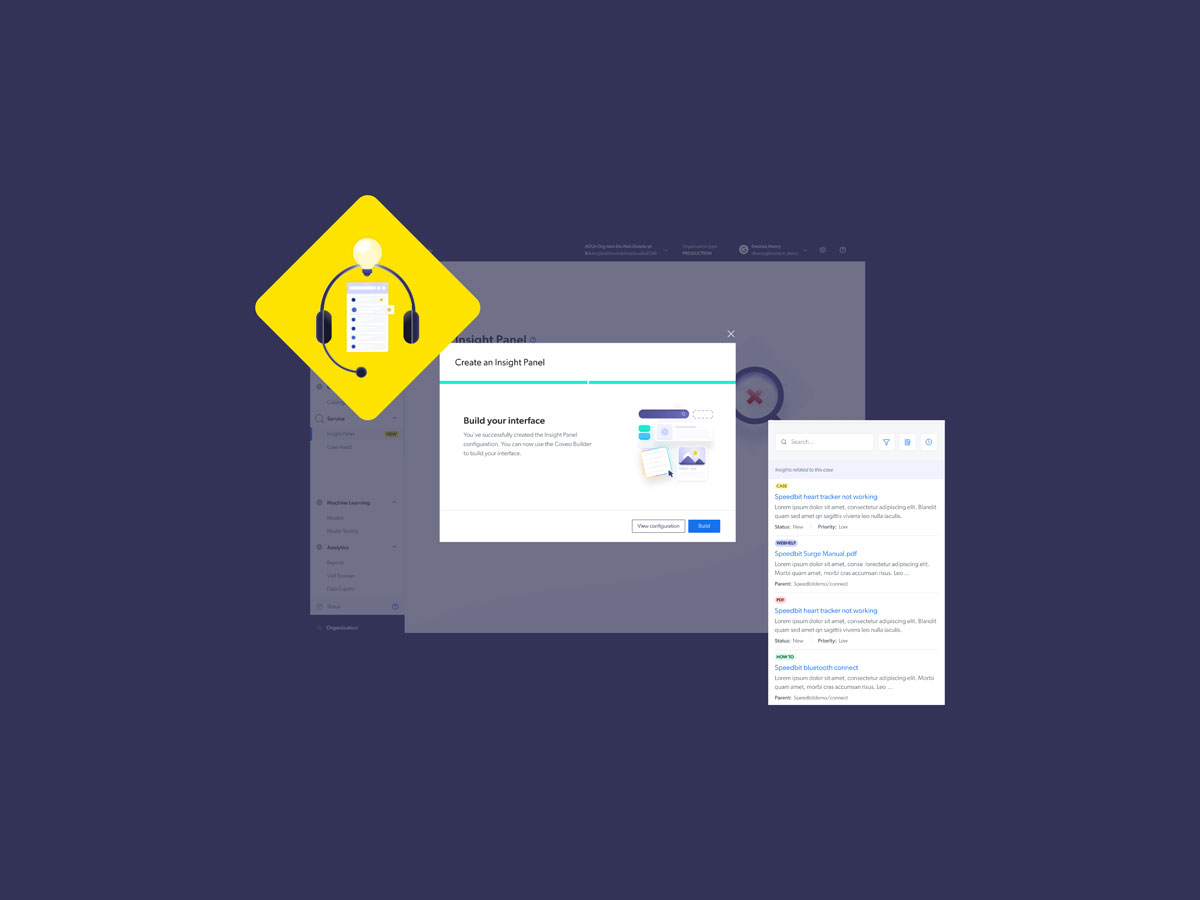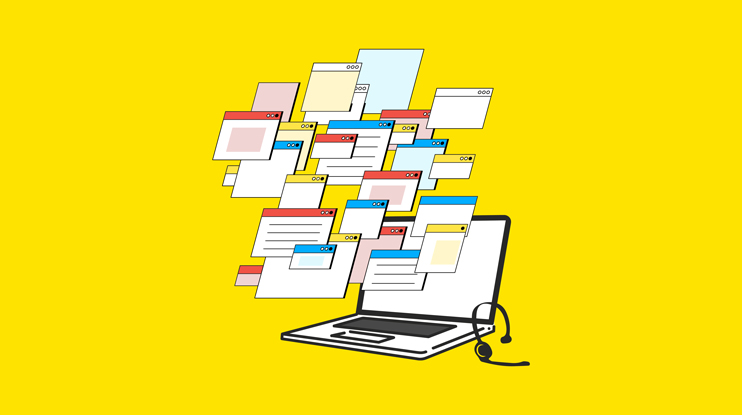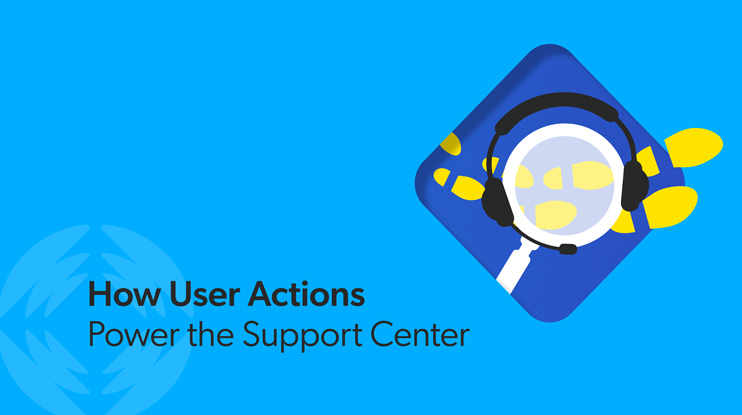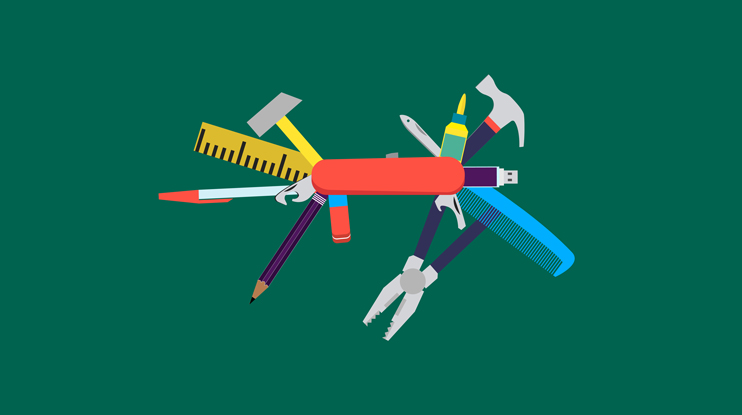If you’re a Coveo Service solution user, you might already be familiar with our groundbreakinginsight panel. This feature lets support agents access contextually relevant content without leaving their workflow.
Well, we never rest on our laurels — and with the advent of the low code/no code movement, we decided it was time to not just update the feature itself, but also its configuration and implementation process. How did we go about this? Our product-led growth strategy led our Service UX team down a rabbit hole that led to some amazing changes.
I’d love to walk you through the whole story.
Why make any updates at all?
Although we’re constantly optimizing the feature itself, it was also time to improve the configuration and implementation experience. Through helping countless clients implement their insight panels, we know the implementation experience has a direct impact on engagement. Agents need the right tools on hand to help customers solve problems. A better implementation creates a better support experience – resulting in increased customer satisfaction.
In the last two years, Coveo focused on product-led growth as a corporate priority, the idea being to develop our product according to customer feedback. This led us to offering a low-code/no-code iteration of the configuration and implementation phases.
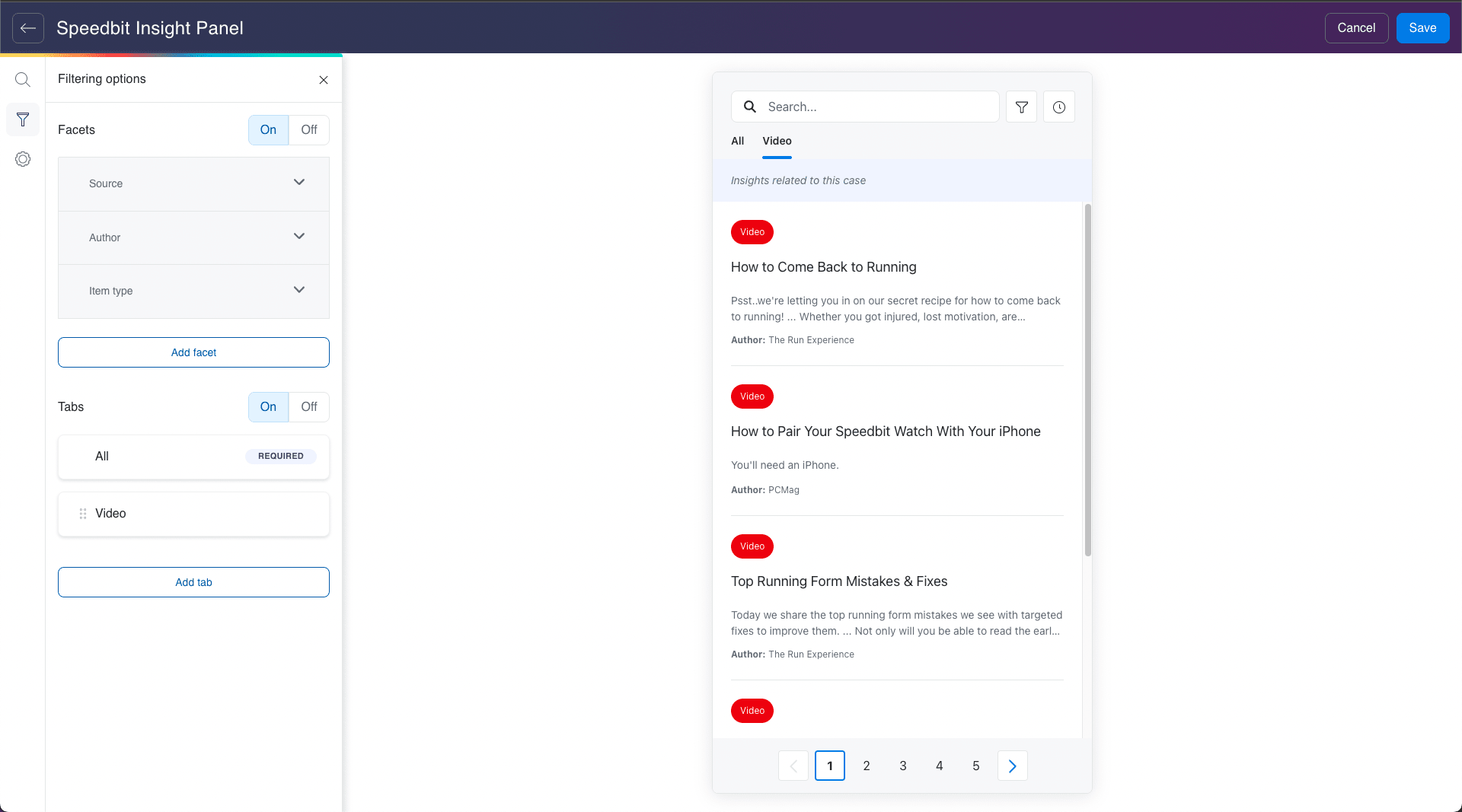
Low-code/no-code empowers not only citizen developers but also helps professional developers launch faster and more easily. In the long run, businesses benefit from involving different team members in the development process. With low-code/no-code, “department leaders and IT professionals can better collaborate and ensure that the right technologies, workflows, and processes are in place.”
We analyzed more than 300 support requests related to the configuration and implementation steps of the insight panel. After interviewing Customer Success and Product Managers, we scrupulously analyzed the user journey by going through the steps one by one, shadowing our own agents, and following our own documentation. We looked at every step in the process from the installation of the Coveo package from the Salesforce AppExchange to the configuration of features in the Coveo platform.
Here’s what we found, and how those discoveries influenced our decisions.
What were the issues, exactly?
Less technical end users were having trouble following the documentation and sometimes requested tutorials. Some users were having trouble getting through some technical steps related to the machine learning models and the query pipelines.
Since the insight panel was hosted in the CRM/CSM, some customer’s implementations ended up being outdated. This led to low engagement because clients were unaware of the latest version/package available for download. Some end users weren’t correctly identifying the CRM fields (on the support case) to send as queries – leading to poor relevance.
Some end users mentioned that they weren’t able to retrieve content in the User Actions panel, often due to permission issues. The timeline was sometimes full of undecipherable custom events, making it hard to scan and extract insights from. Finally, some users were having difficulty configuring and using some features like Result Actions, the Viewed by customer tag, Attached Results, and the Create Article button.
This led to end users almost always needing to contact support to set up (and properly use) the insight panel and user actions. And having to rely heavily on external technical resources (IT), which slows down the whole process. This resulted in a loss of time and money on both sides.
So we decided to build a graphical user interface (GUI) builder.
Wait, what?
A GUI builder. Because builders are visual, they provide instant visual feedback to their users. The preview makes the whole configuration journey more enjoyable. The idea is to simplify the configuration and allow users to see and understand exactly what they are doing. With the builder, administrators can see how a small change in the configuration impacts the search experience for agents, and therefore decide what’s best for them.
We also want to help non-technical users in configuring an Insight Panel from A to Z. Following the low-code/no-code mindset, we also wanted to empower technical users to start faster by using a newer and more performant technology, Quantic.
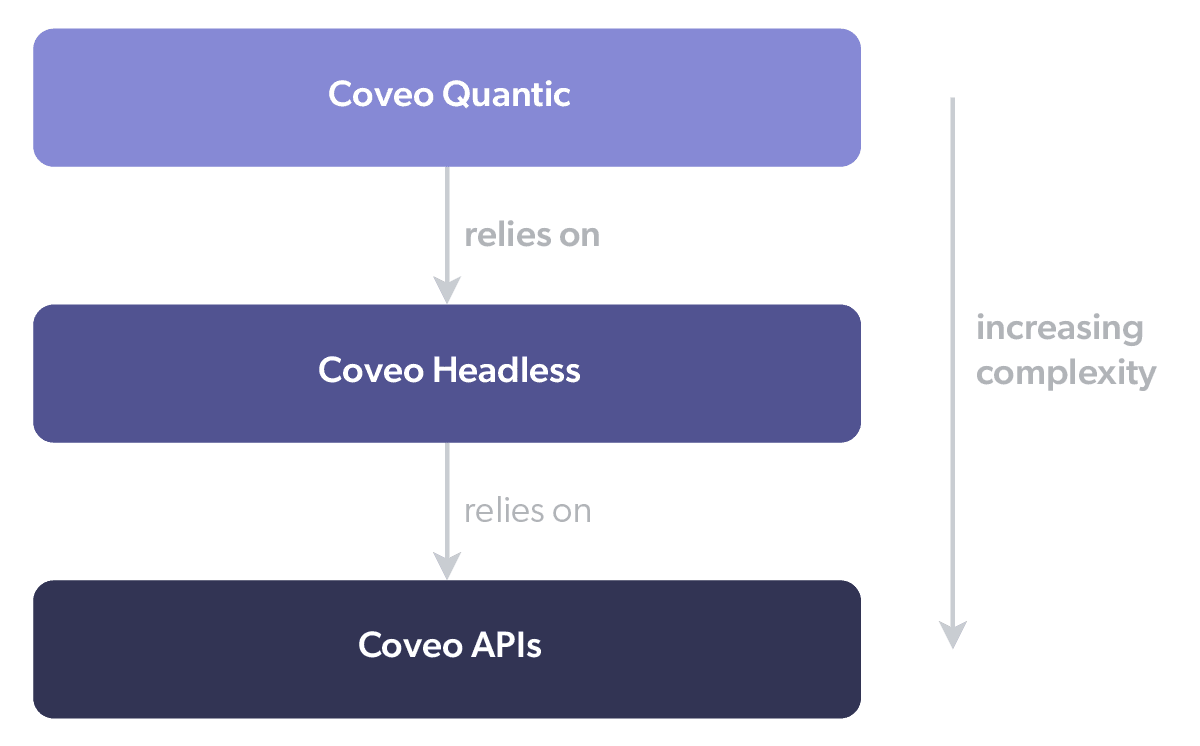
As we drafted solutions for the issues found during the research phase, and even before any idea of the GUI builder emerged, we decided to make a crucial change. Originally, the insight panel was hosted inside the CRM/CSM (i.e., Salesforce) — by bringing it into the Coveo platform, we would be better able to support customers in their long-term success.
With this change, we can resolve upgrades and permissions issues faster, further improve the setup and configuration of components, and, perhaps most importantly, promote self-service because of greater and easier access.
How does this new builder help?
Originally designed for the Coveo trial, the Coveo Builder was born in March 2022, in-line with a product-led growth initiative with the goal of putting the power in the hands of new and non-technical users, allowing them to easily and quickly create a proof-of-concept search page using their own indexed content.
While using industry best practices, the Insight Panel Builder was created to leverage the concept and infrastructure of the Search Page Builder.
Like the Search Page Builder, the Insight Panel Builder streamlines layout and filter configuration. It also provides configuration of quick actions and an updated view of user actions. With this builder, business users can create and modify the latest version of the insight panel and all of its components.
The builder splits into three menu sections;
1. Search results
Depending on an enterprise’s indexed content, users will be able to design customized search result templates for YouTube videos, PDFs, Slack conversations, and more. Users can tweak the layout, add or change UI components and features on each result type. For example, search labels and metadata displayed on each result: on a case you might want to expose the case number, and on a YouTube video you might want to expose the video length. Users can even configure quick actions like “send as email” or “attach to case.”
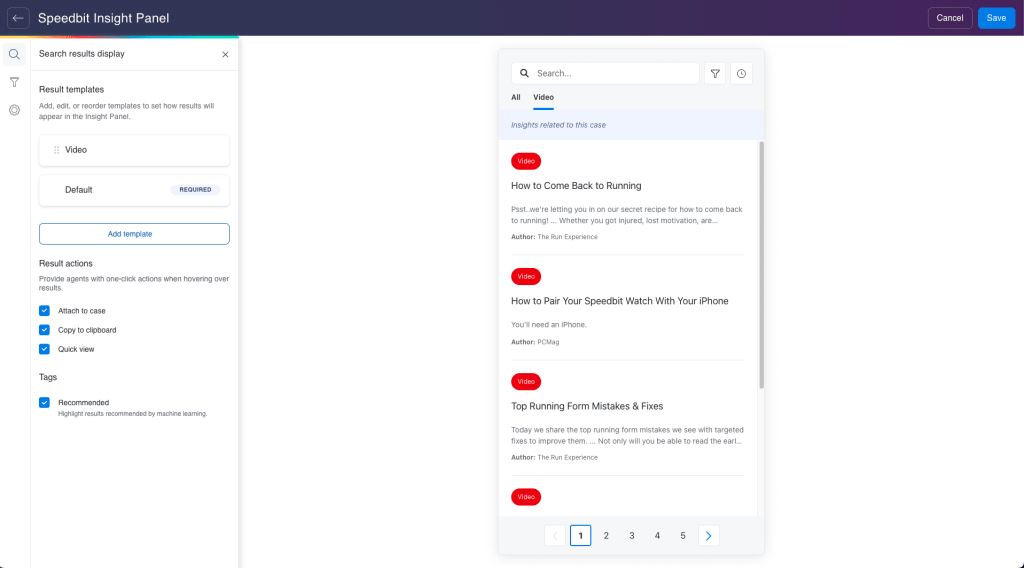
2. Filtering options
The second tab is where users can configure the filtering components (facets and tabs) to narrow down and navigate the results of a search and allow agents to dig a little bit deeper into their content in order to solve their customer’s issues. Common filters include date, document type and author.
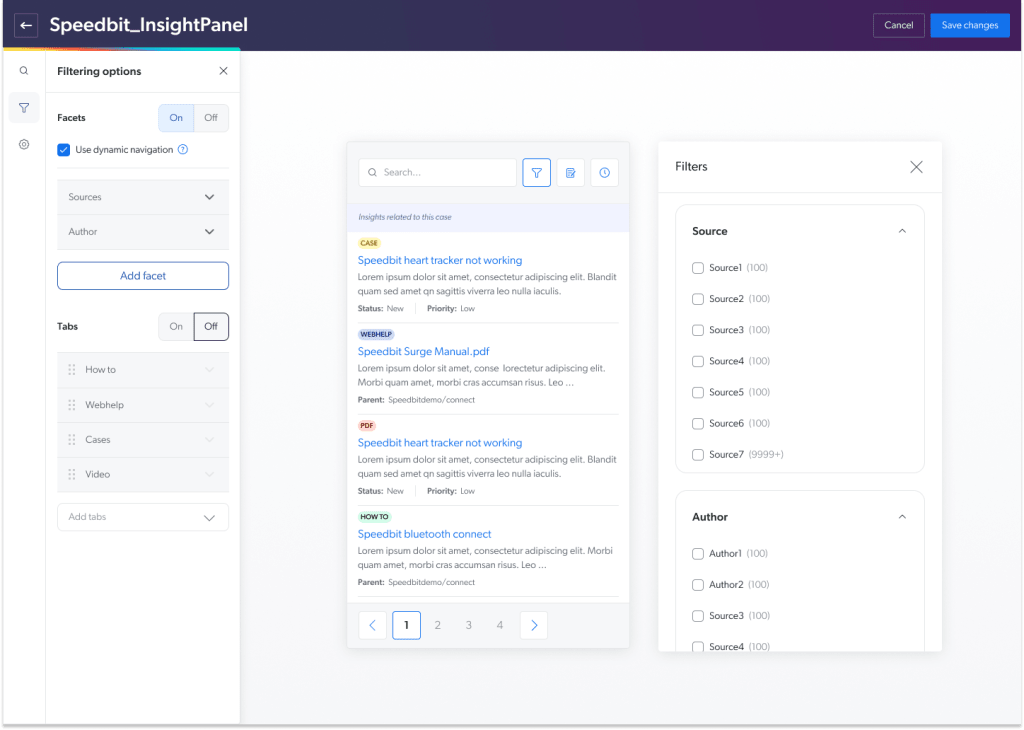
3. Settings
In the third tab, we’ll allow users to easily activate features like User Actions, Open Full Search and Create Article components with a simple checkbox. Allowing users to play with and preview the Insight Panel inside the builder was a huge first step – but in addition to that, users will see an example of what the User Actions timeline looks like!
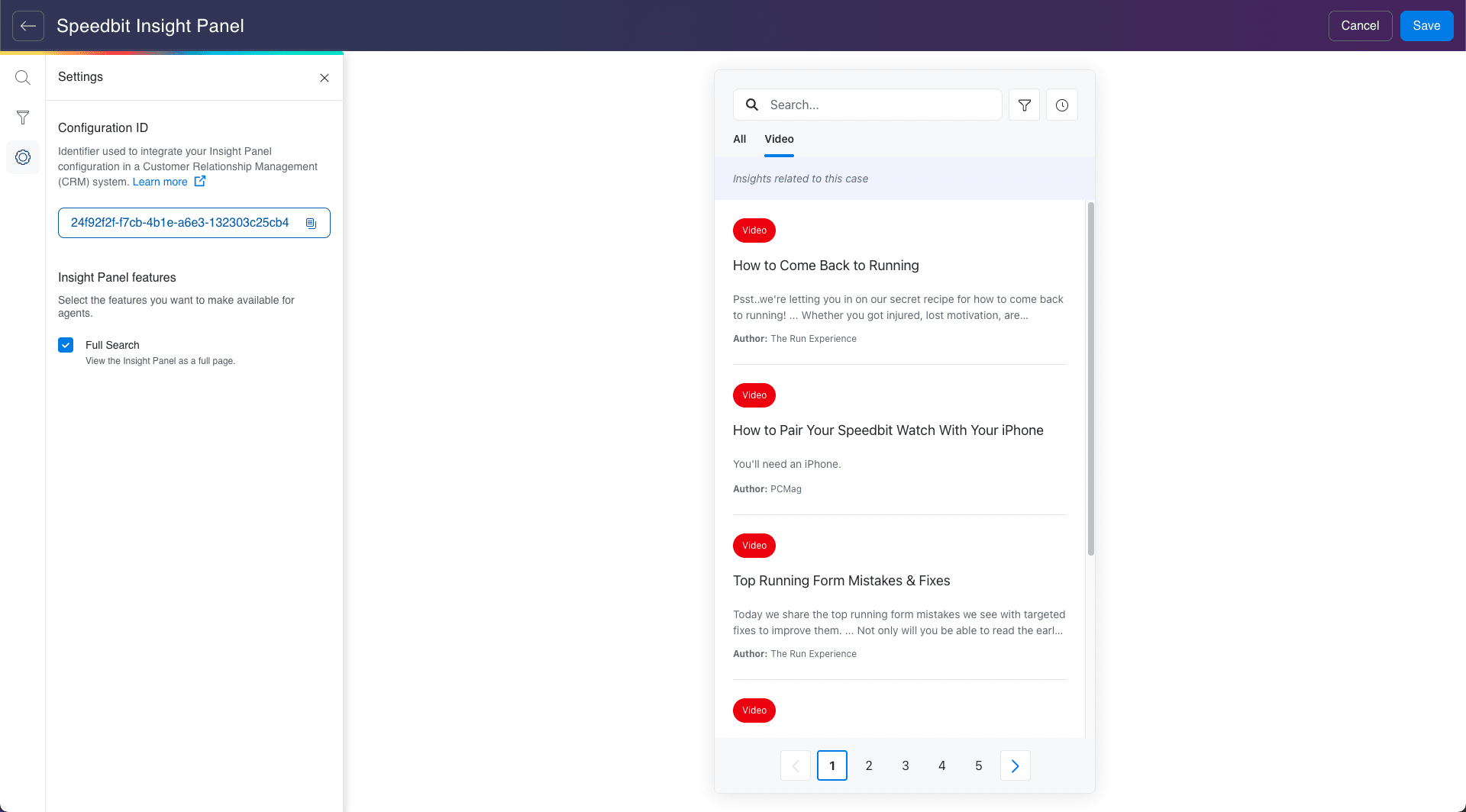
Reminder: Again, the goal of the project was to help “citizen developers” in their configuration journey by helping them understand exactly what they are doing.
Once all set, use the configuration ID to bring the insight panel component into the CRM. Technical users can start from there to push even further the customization of their agent’s panel.
How can I get access to the Builder?
The builder is in general access. If you’d like to learn more, contact us.
Insight panels are just one of many ways Coveo can help enhance and improve your customer service. Let’s take a peek at what else we can do!
Dig Deeper
Thousands of companies use Salesforce as a locus for all kinds of business data. Think ERP, KB, customer community, website, PIM, and so much more. What’s missing is a backbone to support that core. Connect your agents’ search journey in Salesforce with AI.