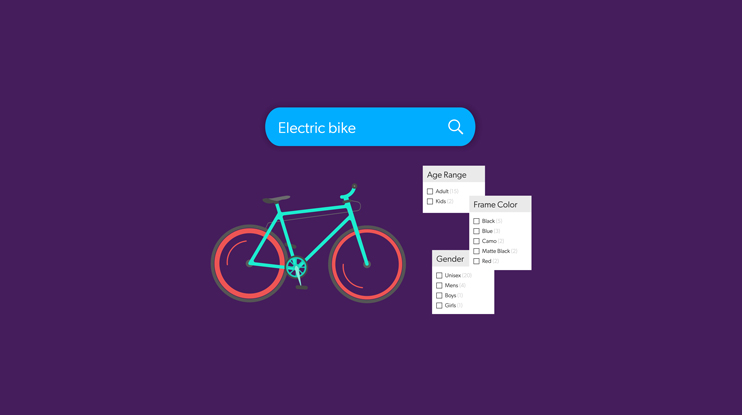Search facets are a critical part of the user experience of any website or application. They give the visitor a quick and familiar way to filter and sort search results to get closer to the intent of their initial query.
For commerce search apps, facets help customers narrow down their intent to purchase by providing relevant search facets by category, size, product, or price range. In the workplace, they’re handy for filtering relevant enterprise knowledge and documents by use case, file type, or business unit. For customer service search applications, facets help customers quickly narrow down to the right support article to get to self-resolution as quickly as possible.
But most search teams are stuck using antiquated methods for generating and displaying facets. We’ve got a better option — but first let’s take a step back.
Relevant reading: The Complete Guide to Designing Faceted Search
What Are Search Facets?
Search facets are most easily explained as “all those checkboxes on the left” of most search experiences. Groups of checkboxes or links allow the end user to narrow their search results across several dimensions (e.g. size, color, file type, price). Search facets are especially helpful with larger data sets because they give the user multiple filters for their search. Faceted navigation gives visitors an overview of all the key attributes they can search on (and how they are organized) so visitors can find things more quickly.
Facets are usually displayed on the left side of the search page, and that’s become a common convention, especially in countries where people read from left to right. Usability research shows that users spend 80% of their time looking at the left half of a page starting from the top-left corner.
There are two types of facets:
- Drilldown: A user wants to go deeper into content and is choosing one particular filter or facet at a time.
- Parallel: The user has specific criteria in mind and they are able to choose multiple options from each group of facets to have a broader and narrower search.
For example, a visitor might choose computer from a category, and then “drill down” on Laptops (drill-down paradigm). After that, they might want to refine by product line, processor, processor generation, or any other criteria that is relevant for choosing a laptop (parallel paradigm).
When properly integrated into the search experience, facets are a critical component that can save users a lot of time and make their quest for results way easier.
Traditional Facet Implementation
In the past, facets were created along with complicated sets of business rules and assigned to various product categories. This manual process worked fine for a while but eventually grew unwieldy as more and more rules pile on top of each other and new sets of facets are added.
To display facets in a search UI, implementers have to request them at query time. A facet requires specific computing and has to be explicitly declared in a query. In order for this to happen, you need to have them predefined and mapped to an item – prior to ingestion.
Let’s look at this in an ecommerce setting. If you have a catalog of 50,000 SKUs you would need to determine from all the possible attributes which values you would want as a facet — and assign them to each individual SKU. This is a massive investment of time and resources in order to be truly thorough.
Which makes it a truly improbable task for many firms.
The compromise has been to reduce the number of facets to something manageable yet generic: such as brand, price, reviews, and color. By omitting all the other ways a visitor might want to filter, the result has been an inordinately high volume of assets to sift through, rendering the generic facet useless.
Automatic Facet Generation
Coveo has designed an intelligent facet generator that automatically returns all relevant search facets for a given search or listing page. This feature works with zero traffic, leveraging the intelligence within Coveo’s unified index to return the most relevant results.
For developers who want to offer relevant search facets for a visitor’s query, Coveo’s Facet Generator automatically creates filters for users to interact with. For each query, a user will get precise filters to ensure they can see the most relevant filtering options to help maximize click-through rate, conversions, and ultimately revenue.
Dynamic Navigation Experience
Coveo’s Facet Generator is a further advancement of Coveo’s Dynamic Navigation Experience (DNE). As a product is indexed along with its attributes, the index will compute a score for each facets. Then based on the score, facets are automatically displayed based on the number of occurrences. For example, if a user searches for a DSLR camera, the facet brand might get returned because when we look at all the returned products the value brand is almost always present in the products for that query. A facet for size might not get returned because it isn’t really present in the result set for that query.
Unlike the other DNE models, the Facet Generator does not use any behavioral data.
The other DNE models use the collected behavioral data from end users interacting with a Coveo search interface to more effectively rank the facets and the facet values. The system learns from usage analytics events. When your search interface sends a query to the Search API to request facets, the DNE model modifies that query in the query pipeline. It applies insights gained from the analysis of past customer behavior and determines what it is that most users will search on.
The more the system learns from facet interactions between visitors and searchers the more it can effectively rank search facets and provide the most relevant search results. This self-tuning behavior includes:
- Facet Reordering: This feature re-ranks facets according to their relevance by using both contextual data and query data. For example, if the end users are always using filetype in their enterprise search queries, then that facet and its values will move above topic, author, or language.
- Facet Value Reordering: This feature reorders the values within a particular facet so the most popular values appear at the top of the list. Past facet interactions from past queries are used to determine which facet values should float to the top. For example, if slip-on shoes are popular in the women’s shoe category, then “slip-on” moves to the top of the facet listing for the type of shoe.
- Facet Value Auto-selection: This feature auto-selects facet values based on the end user’s queries. A search for men’s green polo shirts comes back with the facet value green for color already checked and it’s in the men’s shirts category.
- Ranking Boost: This feature takes the most popular facet values and boosts the ranking of search results when field values match the popular ones. For example, let’s say people search for cell phones, and in a listing of Samsung, LG, and Apple — with Apple chosen the most often. The system will automatically re-rank the search results so Apple is on top.
How Can I Implement Faceted Search/Filtering on my Ecommerce Site
For Digital Commerce
It’s easy to see from the examples above how automatic facet generation can help B2B and B2C firms. Since large and complex product catalogs can span thousands of product attributes, buyers can now find what they need quickly — and directly impact revenue.
For Service and Workplace
What might not be so obvious is how automatic facet generation can help with content-heavy applications for customer service sites and workplace intranets.
When companies have thousands of documents and knowledge articles to support thousands of products or services, it’s crucial that visitors have a way to find what they are looking for easily. By leveraging Coveo’s Facet Generator, visitors can quickly narrow their efforts to make discovery much easier. Whether for external or internal customers, the Facet Generator helps increase satisfaction and loyalty and decrease the company’s cost-to-serve.
Contact Coveo today to speak with an AI search expert, and find out how to enhance your digital search experience.
Dig Deeper
Get a full walkthrough of considerations and guidance when it comes to configuring your search platform for dynamic navigation. Check out Wim Nijmeijer’s tutorial on YouTube.